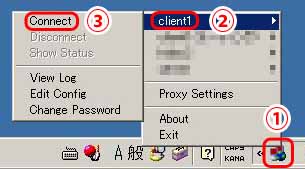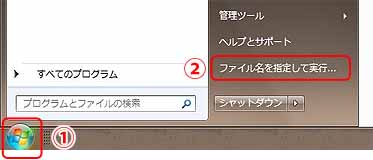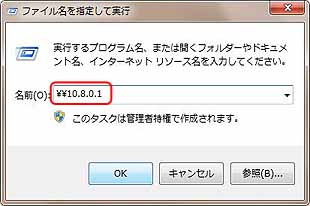Hide36 |
||
Computer Anything Writes to a note. |
OpenVPN (Open Virtual Private Network) バーチャル・プライベート・ネットワーク 《英三郎》 | |
| ■ OpenVPN Windows7 (x64) に構築 4 《クライアントの設定》 | |||||||||||||||||||
| 《設定前に》 | |||||||||||||||||||
◎ |
ダウンロードとインストールがまだの方は 『■ OpenVPN Windows7 (x64) に構築 1 《ダウンロードとインストール》』を参考にしてください |
||||||||||||||||||
・ |
クライアントのみ使用の場合はサーバー接続用 クライアントコンフィグの作成だけです。 |
||||||||||||||||||
| ■ サーバー接続用 クライアントコンフィグの作成 | |||||||||||||||||||
| ▼ 『client.ovpn』 コンフィグのカスタマイズ | |||||||||||||||||||
| ◎ | クライアント用のコンフィグサンプルをコピーして使用します。 | ||||||||||||||||||
・ |
『C:\Program Files\OpenVPN\sample-config』内の『client.ovpn』を 『C:\Program Files\OpenVPN\config』にコピーして編集します。 |
||||||||||||||||||
・ |
コピーした『C:\Program Files\OpenVPN\config\clientovpn』をエディタで開き編集します。 | ||||||||||||||||||
| ※エディタが書き込み禁止(読み取り専用)の場合は『プロパティ』→『セキュリティ』から『書き込み』ができるようにしてください。 | |||||||||||||||||||
| ※赤文字は入力。 適宜、自分用に変更してください。 | |||||||||||||||||||
| ※青、緑文字は注釈です。 緑 《Enter》はEnterキーです。 | |||||||||||||||||||
| ※参考のため原文はなるべく残しておきました。 文字コードはUTF-8 | |||||||||||||||||||
|
|||||||||||||||||||
| ※保存して閉じる。 (文字コード UTF-8) | |||||||||||||||||||
■ MyTapとファイアウォールの設定 |
|||||||||||||||||||
| 『■ OpenVPN Windows7 (x64) に構築 3 《サーバーの起動接続》』を参考にネットワークアダプタとファイアウォールを設定します。 | |||||||||||||||||||
| ◎ | 《ネットワークアダプタの設定》 | ||||||||||||||||||
・ |
『スタート』→『ネットワーク』を右クリックして→『プロパティ』 | ||||||||||||||||||
・ |
『ネットワークと共有センター』が開きます。 | ||||||||||||||||||
・ |
左欄から『アダプターの設定の変更』をクリックして『ネットワーク接続』を開きます。 | ||||||||||||||||||
・ |
『ローカル エリア接続2』を『server.ovpn』configファイルで設定した『MyTap』に名前の変更をします。 | ||||||||||||||||||
| ※ローカルエリア接続の数字が違う場合があります。(TAP-Windows Adapter V9) | |||||||||||||||||||
◎ |
《ファイアウォールの設定》 | ||||||||||||||||||
・ |
『スタート』→『管理ツール』→『Windowsファイアウォール』→『詳細設定』からファイアウォールを設定します。 | ||||||||||||||||||
・ |
『受信の規則』の一覧に無い場合は、操作欄の『新しい規則』→『○プログラム』→『OK』 このプログラムのパス:『参照』をクリックしてファイアウォールを通したいファイルを選択して『開く』→ 『次へ』→『接続を許可する』→『次へ』 『○ドメイン』、『○プライベート』、『○パブリック』をチェックを入れ『次へ』 判別しやすい任意の名前を入力して『完了』をクリック。 受信の規則に登録です。 |
||||||||||||||||||
・ |
不必要な受信の規則は操作の欄から『規則の無効化』をクリックしてファイアウォールで遮断します。 | ||||||||||||||||||
・ |
『ローカルコンピュータのセキュリティが強化されたWindowsファイアウォール』の 『Windowsファイアウォールのプロパティ』→『パブリックプロファイル』→保護されているネットワーク接続:『カスタマイズ』をクリックします。 ネットワーク接続『□MyTap』のチェックを外して『OK』。 |
||||||||||||||||||
| ■ OpenVPN GUI の起動とサーバーに接続 | |||||||||||||||||||
| ◎ | 『OpenVPN GUI』 の起動。 | ||||||||||||||||||
・ |
デスクトップの『OpenVPN』を右クリックして『管理者として実行』します。(XPは※を参考) | ||||||||||||||||||
・ |
タスクトレイに表示されます。 | ||||||||||||||||||
| ※表示されていない場合は『隠れているインジケーターを表示する』クリックします。 ※『C:\Program Files\OpenVPN\bin\openvpn-gui.exe』を右クリック→『プロパティ』→『互換性』→『特権レベル』→『管理者としてこのプログラムを実行する』にチェックを入れる。 |
|||||||||||||||||||
・ |
『OpenVPN』のアイコンを右クリックして『接続』を選択クリックして接続します。 | ||||||||||||||||||
|
|||||||||||||||||||
| ※ログを確認してみてください。 ※ サーバーもクライアントも正常に接続されていて、共有フォルダが表示されない場合はファイアウォールを確認してください。 |
|||||||||||||||||||
| Hide36 Conputer Note | |||||||||||||||||||
| ■ OpenVPN での Windows7 (x64) Virtual Private Networkの構築 | |||||||||||||||||||
| ■ OpenVPN Windows7 (x64) に構築 1 《ダウンロードとインストール》 | |||||||||||||||||||
| ■ OpenVPN Windows7 (x64) に構築 2 《サーバーの設定》 | |||||||||||||||||||
| ■ OpenVPN Windows7 (x64) に構築 3 《ネットワークアダプターの設定》 | |||||||||||||||||||
| ■ OpenVPN Windows7 (x64) に構築 4 《クライアントの設定》 | |||||||||||||||||||
|
|||||||||||||||||||